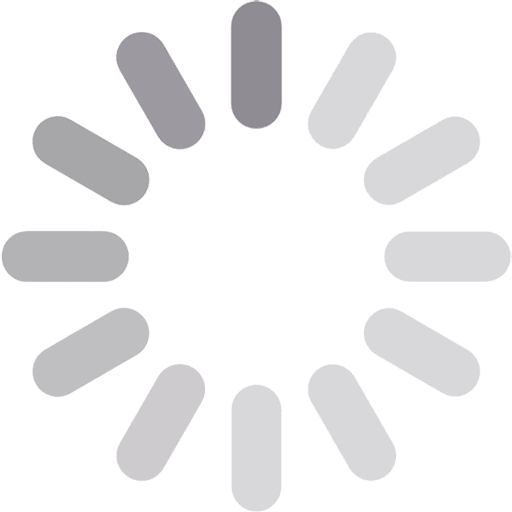WordPress is an amazing tool for creating a website, but plugins often make the site more versatile, which is a pain. Another prevalent problem that WordPress users experience is clashes between plugins. For website owners, web developers, and technology enthusiasts, it is important to know how to avoid and solve these issues. Here, you will get everything you want to know about dealing with WordPress plugin conflicts successfully.
Understanding WordPress Plugin Conflicts
When different WordPress plugins clash they cause some issues or display certain behaviors which are in fact incorrect for the website. It is only saying that knowing how these conflicts occur is the first method to address them.
What Are Plugin Conflicts?
- WordPress plugins are applications for your website, as we mentioned before. They increase functionality by adding more to it or by providing a better and more efficient version of an existing one. Nevertheless, if any two or more of these plugins are attempting to do some related jobs on your website, then your site goes wrong. These can be anything from informational discrepancies to significant failure with functions.
- For example, you may see that some features don’t work, your website takes a while to load, or, in the worst-case scenario, you encounter a “white screen of death. “The first thing to do is to identify what these conflicts are.
Website Errors Caused by Plugin Conflicts
- Incompatibilities between plugins may be detrimental to the performance of your site as well as the experience unique to each visitor. If your site loads slowly, users are likely to become impatient and leave without consuming any content hence a limit to your traffic and conversions. Slightly deeper and some of the sections of your site can become inaccessible, a problem that erodes your brand’s image.
- Additionally, unresolved conflicts can make it difficult to implement web development, limiting your site’s potential. Understanding the implications helps emphasize why managing plugin conflicts is so crucial.
Identifying Plugin Conflicts
Before you can resolve plugin conflicts, you need to identify them accurately. By recognizing the signs and symptoms of plugin issues, you can troubleshoot and address problems efficiently.
Common Symptoms of Plugin Conflicts
Detecting plugin conflicts early can save you a lot of trouble. Common symptoms include:
- Slow website loading times.
- Unresponsive features or buttons.
- Error messages are displayed on the site.
- The “white screen of death”.
- Inconsistent behavior across different browsers.
Tools for Diagnosing Plugin Conflicts
- Several tools can help you identify plugin conflicts more accurately. Debugging plugins like Query Monitor can provide valuable insights into what’s going wrong. Additionally, the Health Check & Troubleshooting plugin is useful for diagnosing conflicts without affecting your live audience.
- Using these tools can streamline the process of identifying the culprit behind the conflict, making it easier to take corrective action.
Preventing Plugin Conflicts
Avoiding plugin conflicts is very crucial as it helps to avoid interruption of uncoordinated website layout. Hence it is important to embrace the following tactics that can help in preventing possible misunderstandings and keep the site running efficiently.
Keeping Plugins Updated
- This is particularly important in avoiding conflicts arising from the use of plugins since outdating most of your plugins could be disastrous. It is crucial to update your plugin because developers continually make changes to it to address issues, strengthen security, and maintain compatibility with other plugins and the most recent WordPress version.
- It is highly advised to update your plugins on a frequent basis in order to avoid complications between the different programs and to ensure that your site is operating effectively.
Using Compatibility Checkers
- It is good advice to always take a look at the compatibility of the new installed plugin with other plugins. Another tool that can assist you in the process is the Plugin Compatibility Checker, which lets you understand if the newly selected plugin will work well with others installed on the site.
- This measure helps to avoid future conflicts on one’s site and to keep it stable.
Preventing the Use of Too Many Plugins
- This may make one long to load a number of plugins to incorporate a variety of features, but this should not be the case. Every extra plugin enhances the chances of clashes and loads will cause your site’s speed to reduce. When choosing the appropriate plugins, it is crucial to point to the fact that only the necessary plugins must be installed into the website.
- Lesser number of plugins are easier to manage than many and it slows down the probabilities of conflicts and is beneficial for the efficiency of your site.
Resolving Plugin Conflicts
However, when plugin clashes occur, it helps to troubleshoot and correct the issues to get your site back to operational and optimal functionality. Here is how you can effectively;
Step-by-Step Troubleshooting Guide
If you suspect a plugin conflict, follow these steps to resolve it:
- Backup Your Site: It’s important to back up your site first before making any changes, this will ensure your website is fully backed up. This enables you to solve the issue that is affecting the site since you can fix it without having to struggle with the hard copy hence enabling you to bring back the site to its state before the troubleshooting process started.
- Enable Safe Mode: For instance, you activate safe mode by using a tool, such as the Health Check & Troubleshooting plugin. This deactivates all plugins and switches over to a default theme, which is useful in ascertaining whether the problem originates from a plugin.
- Activate Plugins One by One: Deactivate all your plugins then turn them back on one by one whilst inspecting your site throughout the process. When the issue appears back you have found the conflicting plugin.
- Seek Support: Having identified the conflicting plugin, search for it in its support forums to determine if such problems are well-known and the available remedies. Finally, if the question is not answered or you are unsure of the answer, it could be advisable to consult the plugin author.
Isolating the Conflicting Plugin
- Sometimes, it can be digressed due to disputes between or among several plugins. To avoid such incidents, it is essential to more accurately define what combination is causing the problem. Following this, reactivate other plugins until you find the other plugins conflicting with them so that you can deal with all of them at once.
- This approach helps prevent negative interference between these conflicts to make sure your entire plugin suite functions properly.
Seeking Professional Help
- If you cannot solve it in private, do not wait to consult with a professional or an outside party. While it may take a long time to solve the problem, hiring a developer who specializes in web development will offer a long-term solution to the problem by enabling the analysis of the specific needs of your site.
- As such, it is possible to have help from professionals so that you do not waste time on some issue that could end up making your site slow or even unusable.
Tools and Resources
Effective use of the proper tools and resources can significantly help deal with and solve issues of plugin conflicts. Here are some recommended options of things to make this an easier process.
Suggested plugins for resolving essential conflicts
There are a number of plugins that can be used to deal with conflict and solve it.
- Health Check & Troubleshooting: Perfect for testing and solving any issue that has arisen on the site without the risk of interfering with the real site.
- Query Monitor: This can help in giving more detailed information about the site’s performance and can assist in finding out more about the source of the conflicts.
- Plugin Compatibility Checker: Good for determining when new plugins are going to be compatible before actually installing them.
Online Resources and Communities
There are numerous online resources and communities where you can find help and support:
- WordPress Support Forums: A good forum for raising queries and exploring answers to frequently encountered problems.
- WordPress Stack Exchange: More specialized technical questions and answers that are driven by the contributions of like-minded people from the public.
- Reddit (r/WordPress): A sharing platform that is also a place to gain and offer support from other WordPress users.
Conclusion
Managing and preventing plugin conflicts is crucial for a stable, efficient, and user-friendly website. By updating plugins, using compatibility checkers, and limiting active plugins, you minimize conflict risks. When issues arise, troubleshooting tools and online community assistance are invaluable. Embracing these strategies ensures a reliable WordPress site and a seamless visitor experience. Proactive plugin management boosts site performance, security, and user satisfaction, setting up your website for long-term success. Whether you’re into custom software development or WordPress, these tips are essential.